 |
Screen Shots for Message Manager Deluxe
v3.03
- Shareware
|
The main screen of the program is where you can see all of the messages you have
configured. From here you can create new messages, edit, delete or preview the
highlighted message.

When you edit or add a new message, you will be presented with this screen. From
here you can specify the name of the message and its location. This location will
be where this message file is saved. You can define the caption and body of the
message. Included with the message body is the MACRO feature. These Macros will
allow you to dynamically display specific information about the user who is
viewing this message. If you wish, the message contents can be loaded from a seperate
file that resides on your network. Using this method allows for quick and easy
message updates. Additionally you can modify the font and size of the message
body text.

You can customize the type of message that is displayed to the user. The image type will
allow you to display the standard Windows images (Win 9x or Win 3.x style) or any custom
image you wish. The custom image will allow for any size image to be displayed
to the user. This is great for company logo's or any other type of image you would like
to display. You can have one of the machine's Windows Event sounds or a custom sound be
played when the message is displayed.

The buttons section is our most powerful part of this product. From here you can
specify which buttons are displayed on the message. For each button you can configure
the text on the button, whether it is the default, the button action, and specific
information based on that action. You can set the height and width of the
button, font, size and whether or not images can be displayed. Additionally you can
determine if the buttons should be enabled as soon as the message is displayed or
if you want a delay, the errorlevel returned when the button is clicked and more.

The options allows you to specify unique characteristics about the message
being displayed. As you can see from the screen shot above, there are many
message options that can be chosen.

Logging users interaction with the message is a very important part of
this product. If you do not know how the users interacted with the message,
you have no way of determining your next course of action. All the information
logged is written to a user specified delimited log file, perfect for importing into
Access, Excel or any SQL compatible database. You have the option to write all users respones
to one log file or username, machine name log files.


The Schedule feature allows you to specify when the message will be displayed.
You can either pick the specific date or the day of the week the message is
displayed. This way you can have the message launched every day and it will only
show the message when you scheduled to see it. Combining the Schedule feature with the
Cookie feature you have a very powerful message utility.

The cookie feature allows you to prevent the same message from being displayed
on the same computer more than once. This is perfect for one time messages, such
as a usage policy. You can specify the unique ID for the cookie and the location
where the cookie file should be stored.

Based on all of the screen shots above, this would be the message that would be
displayed to the user (or close to this).
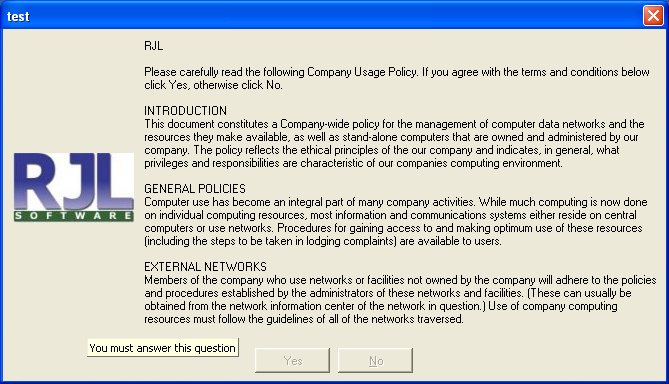
Message Examples
This message shows the ability to load a text file for the contents of the message. This
allows for the user to have a scroll bar to read large amounts of text on the screen. There
is NO limit to the size of the text file to be displayed. You can also see the message buttons
are disabled ensuring users cannot continue until the alloted time has passed.
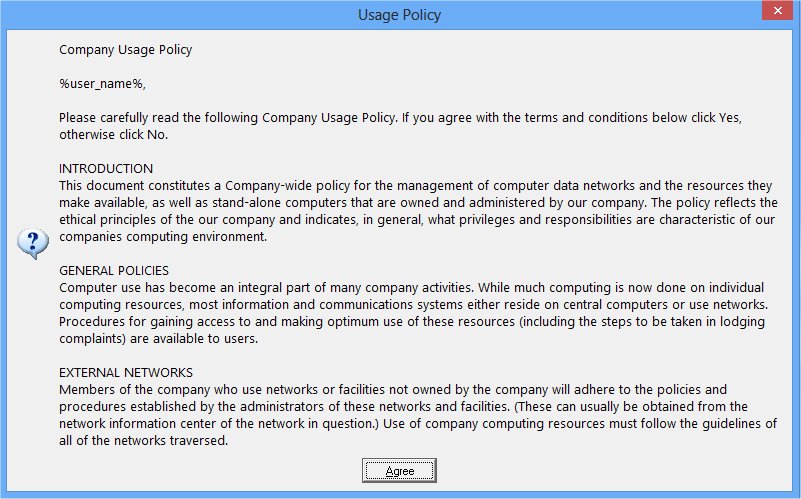
This example has a message that includes the date and time macros. It also shows the
ability to configure the display of the message and buttons.

This example has a message that shows loading an RTF file from the network server. It also
shows a borderless message, white background and the option to display a scrollbar within
the message. As you can see, the message you create for your users to see is totally
customizable.

|
